Set up email in Windows Live Mail for Windows 7.
Open Windows Live Mail.
Click the "Accounts" tab, then click "Email".
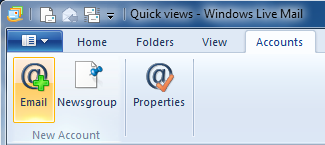
Enter your email address in to the "Email address" field.
Enter your email password in the "Password" field.
Enter your first and last name in the "Display name for your sent messages" field.
Click "Next".
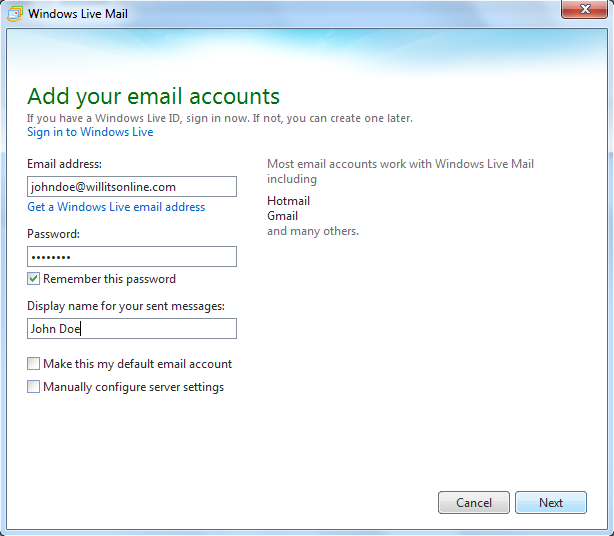
Under "Incoming server information":
Change the "Server type" field to say "IMAP".
Enter mail.willitsonline.com in the "Server address" field.
Put a check in the box that says "Requires a secure connection (SSL)". This will automatically change the "Port" to 993.
The "Authenticate using" field should say "Clear text". Lease this as-is.
Enter your email address in the "Logon user name" field.
Under "Outgoing server information":
Enter mail.willitsonline.com in the "Server address" field.
Enter 587 in the "Port" field.
Put a check in the box that says "Requires a secure connection (SSL)".
Put a check in the box that says "Requires authentication".
Click "Next".
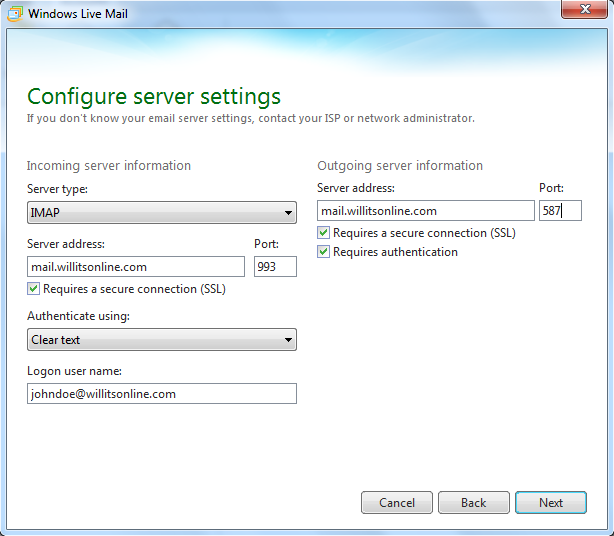
Click "Finish".
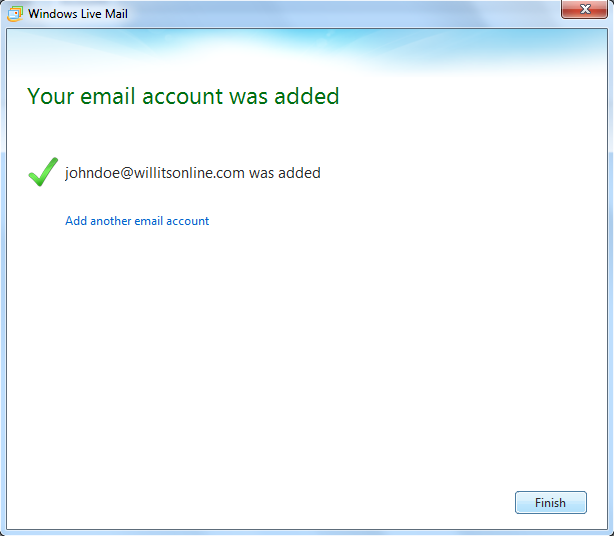
Your email is now set up.
Try to email yourself to make sure everything is working correctly.
