Set up email in the Mail App for Windows 10.
Open Mail.

Click "Add Account", then click "Ready to go".
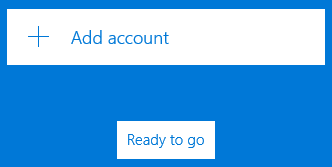
(If you already have an email account setup on this client you won't see this screen. Instead, click on the gear icon on the lower left and click "Manage Accounts" on the menu that pops-out from the right and then click "Add account".)
Click "Advanced setup".
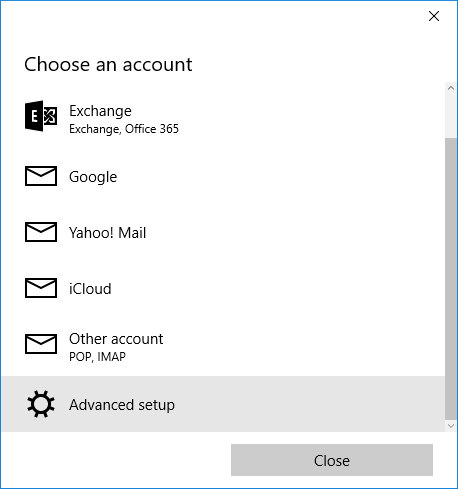
Enter your email address in to the "Account name" field.
Enter your first and last name in the "Your name" field.
Enter "mail.willitsonline.com" in to the "Incoming email server" field.
Select "IMAP4" under the "Account type" field.
Enter your email address in to the "Email address" field.
Enter your email address in to the "User name" field.
Enter your email password in the "Password" field.
Enter "mail.willitsonline.com" in to the "Outgoing (SMTP) email server" field.
Make sure that all 4 check boxes are checked and click "Sign in".
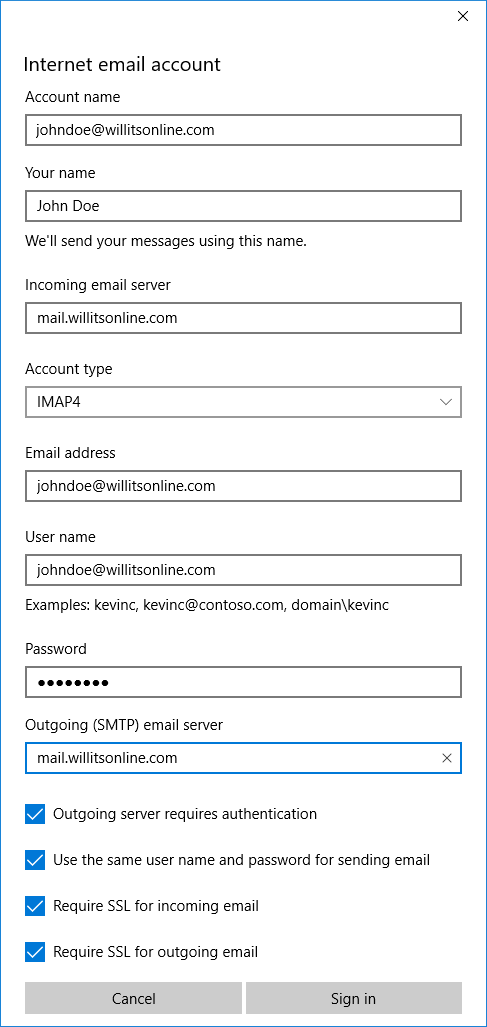
Click "Done".
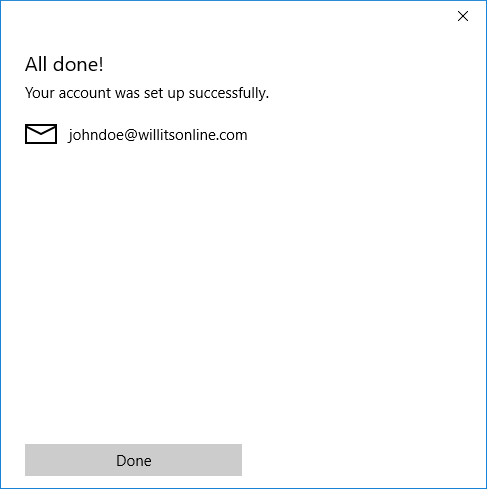
Your email is now set up.
Try to email yourself to make sure everything is working correctly.
