Outlook 2013 Email Client Setup For Windows 8
1. Open Outlook 2013.
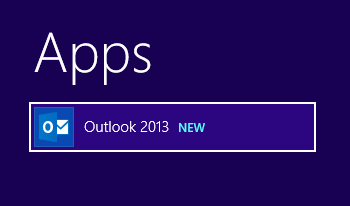
2. Click on the "FILE" tab.
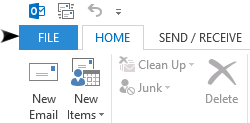
3. Click the "Add Account" button.
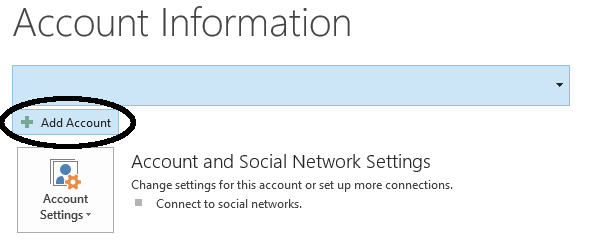
4. Enter your account information:
Put your first and last name into the "Your Name" field.
Put your WillitsOnline email address into the "Email Address" field.
Put your password into the "Password" field.
Re-enter your password into the "Retype Password" field.
Click the "Next" button.
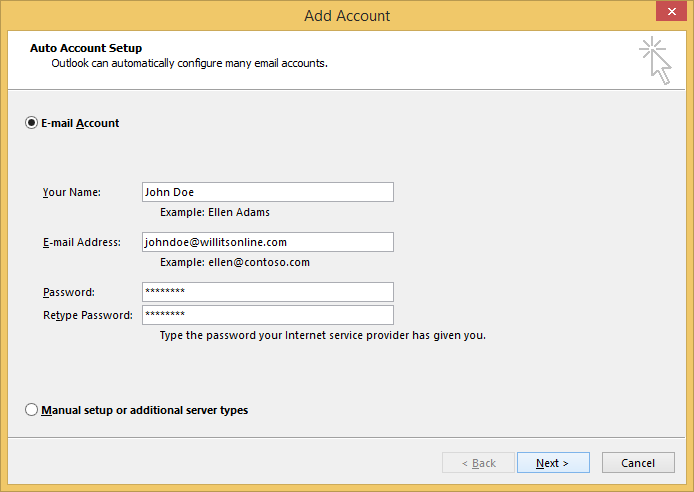
5. Outlook will automatically obtain all the correct settings. Click "Finish" to finish setting up your account
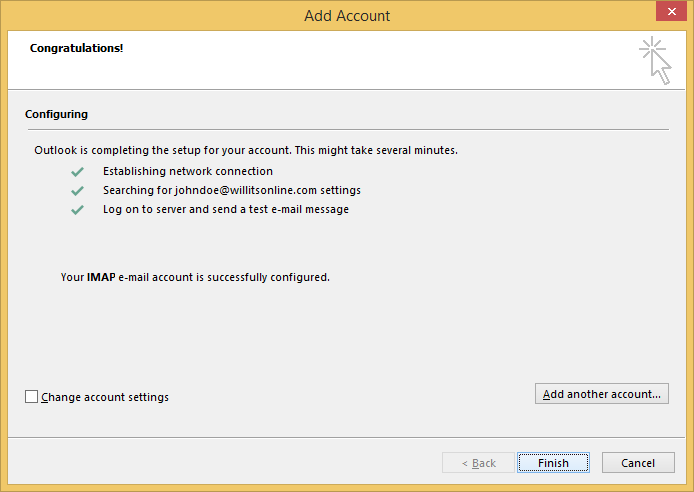
Your email is now set up.
Try to email yourself to make sure everything is working correctly.
